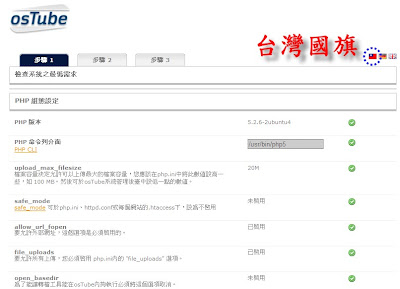1.關閉 iptables 及 ip6tables 服務
# setup
選 [系統服務],取消 iptables 及 ip6tables 服務
2.編輯 /etc/selinux/config
SELINUX = disabled
3.編輯 /etc/yum.repos.d/fedora.repo
[fedora]
#mirrorlist=http://mirrors.fedoraproject.org/mirrorlist?repo=fedora-$releasever&arch=$basearch
baseurl=http://ftp.twaren.net/Linux/Fedora/linux/releases/9/Everything/i386/os/
4.編輯
/etc/yum.repos.d/fedora-updates.repo
[updates]
#mirrorlist=http://mirrors.fedoraproject.org/mirrorlist?repo=updates-released-f$releasever&arch=$basearch
baseurl=http://ftp.twaren.net/Linux/Fedora/linux/updates/9/i386/
5.重新開機
灌完fedora10之後,發現沒辦法使用root帳號登入系統,只能在終端機介面上,使用[ su -
]去切換成root。不過還是有辦法破解的。
Try to follow this easy way ....
Application --> System tool -->
Terminal
$ su
$ PASSWORD
$ gedit /etc/pam.d/gdm
==> add a "#"
before that line
# auth required pam_succeed_if.so user != root
quiet
==> Save file back
==> quit/Exit
-->
Logout
--> Everything OK except that your computer begin to exposure
a big risk if any bad guy try to hack your system....
少用root比較好,因為駭客實在太多了,隨時有可能被入侵。
1.下載 Fedora-9-i386-DVD.iso 並燒成光碟
2.media test : 選 [Skip]
3.Fedora安裝畫面 : [Next]
4.Language : 選 [繁體中文]
5.鍵盤 : 選 [美式英文]
6.警告 : 選 [是]
7.設定網路
8.[勾選]系統時鐘使用UTC
9.設定 Root 密碼
10.分割硬碟 ( 切 ext3 與 swap )
11.Write changes to disk
12.Boot load : [下一步]
13.安裝軟體 : 只選 [網頁伺服器]
14.漫長的等待,直到光碟片退出為止
15.重新開機
16.進入歡迎的畫面 : [下一步]
17.授權資訊 : [下一步]
18.Create User
19.Date and Time : [下一步]
20.Hardware Profile : [完成]
21.Send the profile : [No, do not send.]
完成
1.打開終端機並輸入
# yum update
2.安裝新酷音輸入法
# yum install scim-chewing-*
3.更新 Firefox
# yum install firefox
4.安裝 Flash-plugin for Firefox
# rpm -ivh
http://fpdownload.macromedia.com/get/flashplayer/current/flash-plugin-10.0.15.3-release.i386.rpm
#
yum -y install flash-plugin
每次Fedora
Server啟動時,網卡都無法正常啟動,需要手動啟動才行。如果把網路組態改成DHCP,就可以自動抓到網卡。後來我發現只要在
ifcfg-eth1上另外加入DNS位址,就解決了這個困擾多日的問題。
編輯 /etc/sysconfig/network-scripts/ifcfg-eth1
DEVICE=eth1
HWADDR=00:0c:26:b6:ed:18
IPADDR=xx.xx.xx.xx
NETMASK=xx.xx.xx.xx
GATEWAY=xx.xx.xx.254
#
手動加入DNS位址
DNS1=xx.xx.xx.xx
DNS2=xx.xx.xx.xx
BOOTPROTO=static
TYPE=Ethernet
NM_CONTROLLED=yes
ONBOOT=yes
USERCTL=yes
PEERDNS=yes
IPV6INIT=no
存檔後重新啟動network
# service network restart
在Fedora上查看自己的IP位址
#
ifconfig
2.安裝DHCP
3.安裝Firestarter (可用來設定DHCP及iptables)
1.設定對內及對外網路組態 (1)編輯 /etc/sysconfig/network-scripts/ifcfg-eth0 DEVICE=eth0 #對內 HWADDR=00:50:ba:00:03:d5 #對內網卡 ONBOOT=yes #開機時自動啟動 BOOTPROTO=static #固定IP IPADDR=192.168.1.1 #虛擬IP (自訂的) NETMASK=255.255.255.0 #遮罩 USERCTL=yes #允許所有使用者啟用與停用此裝置 IPV6INIT=no NM_CONTROLLED=yes #允許網路管理程式控制 TYPE=Ethernet PEERDNS=yes (2)編輯 /etc/sysconfig/network-scripts/ifcfg-eth1 DEVICE=eth1 #對外 HWADDR=00:50:ba:00:01:ce #對外網卡 BOOTPROTO=static #固定IP NETMASK=255.255.255.0 #遮罩 IPADDR=xx.xx.xx.xx #對外真實IP USERCTL=yes #允許所有使用者啟用與停用此裝置 PEERDNS=yes IPV6INIT=no NM_CONTROLLED=yes #允許網路管理程式控制 GATEWAY=xx.xx.xx.254 #閘道器位址 TYPE=Ethernet ONBOOT=yes #開機時自動啟動 DNS1=61.64.127.1 #so-net的DNS位址 DNS2=192.168.1.2 #IP分享器的位址 (3)存檔之後,重新啟動network # service network restart 2.安裝DHCP # yum install install dhcp 3.啟動DHCP # service dhcpd start 4.安裝Firestarter # yum install firestarter 5.設定Firestarter (1)防火牆精靈->下一頁 選擇對外網路「eth1」->下一頁 選擇對內網路「eth0」->下一頁 存檔->離開 (2)點選「Preferences」->「NetWork Settings」 Internet connected network device ->「eth1」 Local network connected device ->「eth0」 中間兩個Enable都打勾 底下選擇「create new DHCP configuration」 Lowest IP: 192.168.1.31 #自動分配IP的範圍 Highest IP: 192.168.1.50 Name Server: 192.168.1.2 #IP分享器的位址 大功告成
1.安裝 telnet-server
# yum -y install
telnet-server
2. 編輯 /etc/xinetd.d/telnet
# default: on
# description: The telnet server serves telnet sessions; it
uses
# unencrypted username/password pairs for authentication.
service
telnet
{
flags = REUSE
socket_type = stream
wait = no
user =
root
server = /usr/sbin/in.telnetd
log_on_failure += USERID
disable =
no
}
3.啟動telnet
# service xinetd start
每次用root登入fedora9
都會出現 packagekit error 的彈跳視窗
解決方法如下
打開終端機輸入
# yum remove yum-packagekit
問題就解決了
另外還可以安裝圖形介面的yum
# yum install yumex
將 osTube2.3 中文化的同時
也順便把install資料夾一起中文化
因此安裝介面也是繁體中文版喔
1.下載 ostube2-3-zhtw.tar.gz (牛寶寶修改的繁體中文版)
2.解壓縮至 /var/www/html 目錄裡
3.打開終端機輸入下面指令
# cd /var/www/html
# chmod 755 ostube
# cd ostube
#
chmod -R 777 templates_c
# chmod -R 777 media
# chmod -R 777
ostube.log
# chmod -R 777 conversion.log
# chmod -R 777
includes/config.php
# cd cgi-bin
# chmod +x *
# cp *
/var/www/cgi-bin
4.打開 Firefox 進行安裝
http://網址/ostube/install/
[Step 1]
(1)編輯
/etc/php.ini
memory_limit 40M
post_max_size 30M
upload_max_filesize 20M
(2)安裝 php-gd
# yum -y install php-gd
(3)重新啟動
httpd 服務
#
/etc/init.d/httpd restart
[Step 2]
(1)安裝 rpm
# rpm -Uvh
http://download1.rpmfusion.org/free/fedora/rpmfusion-free-release-stable.noarch.rpm
# yum -y install rpmfusion-free-release
(2)安裝 osTube2.3 所需影音套件
#yum -y install mplayer
#yum -y install mencoder
#yum install ruby
(3)下載並安裝 flvtool2
# tar zxvf flvtool2-1.0.6.tgz
# cd flvtool2-1.0.6
# ruby setup.rb
config
# ruby setup.rb setup
# ruby setup.rb install
(4)Video conversion settings : 選 [高品質]
[Step 3]
(1)輸入Admin username、Admin password、Admin email
(2)安裝完成之後
更名或刪除 /var/www/html/ostube/install/
資料夾
以上文章參考 義方國小數位課程中心
Ostube 影音伺服器架設
1.打開終端機並輸入
# yum -y install mysql*
# yum -y
install php-mbstring
2.開機自動啟動 httpd 與 mysqld
# setup
選 [系統服務],選取 httpd 與 mysqld 服務
3.啟動 mysql 與 httpd 服務
# /etc/init.d/mysqld start
# /etc/init.d/httpd
start
4.變更mysql密碼
# mysqladmin -h localhost -u root --password= password new password
5.下載 phpMyAdmin
6.解壓縮至 /var/www/html/phpmyadmin
7.將config.sample.in.php重新命名為config.inc.php
/*
Authentication type */
$cfg['Servers'][$i]['auth_type'] = 'http';
/* Server parameters
*/
$cfg['Servers'][$i]['host'] = 'localhost';
$cfg['Servers'][$i]['user'] = 'root';
$cfg['Servers'][$i]['password'] =
'';
8.開啟網頁 http://localhost/phpmyadmin/
建立新資料庫 [ostube]
校對 [utf8_general_ci]
安裝步驟如下:
1.下載並安裝 Ubuntu8.10
2.安裝Ubuntu-DeskTop
3.安裝Lazybuntu懶人包
4.Ubuntu8.10 安裝LAMP
5.安裝 osTube 所需套件
6.Ubuntu8.10 安裝 osTube2.3 繁體中文版
1.安裝 PHP5
# apt-cache search -n php5
# apt-get install
php5
# apt-get install php5-cli
2.安裝 phpmyadmin (按空白鍵,選[apache2])
# apt-cache search -n phpmyadmin
#
apt-get install phpmyadmin
3.設定PHP5
編輯 /etc/php5/apache2 裡面的 php.ini
memory_limit 40M (第270行)
post_max_size 30M
(第451行)
upload_max_filesize 20M (第565行)
4.設定 phpmyadmin
# vim
/var/lib/phpmyadmin/config.inc.php
改成以下的設定值
$cfg['Servers'][$i]['host'] =
‘localhost’;
$cfg['Servers'][$i]‘connect_type’] =
’socket’;
$cfg['Servers'][$i]['compress'] =
false;
$cfg['Servers'][$i]['auth_type'] = ‘http’;
5.重開apache2
# /etc/init.d/apache2 restart
6.建立新資料庫
打開Firefox輸入 http://網址/phpmyadmin
建立「ostube」資料庫
前一陣子參加台北市資訊素養研習,提供了架設 osTube
的講義,剛好學校有一台已經架好的B2D伺服器,於是就把下載好的osTube架在B2D伺服器。首先安裝Mplayer等相關套件,歷經千辛萬苦,終於讓osTube的安裝畫面從Step1跑到Step3結束。測試結果不盡理想,上傳的影片一直停在"轉檔中"的狀態,百思不得其解。於是Google一堆相關資料,發現大部分都覺得Ubuntu比較容易安裝。我是抱持著懷疑的態度,那就裝看看吧。
下載 Ubuntu 8.10 Server 燒成光碟
放入安裝光碟
選[繁體中文]
keyboard layout
選<否>
USA
USA
主機名稱
磁碟分割
導引使用整顆磁碟
寫入磁碟
選[返回]
設定EXT3為開機磁區
寫入磁碟選<是>
使用者帳號密碼
設定為隱私 選[否]
proxy 空白不選
按下繼續
選[自動更新]
選[LAMP server]
輸入mysql root 的密碼
拿出CD 重新開機
結果居然 Missing operating system ><"
後來再放入CD光碟開機
選擇[繁體]
選[救援]
把Boot改成hd0開機
哇哈哈 終於救援成功了
以上文章參考 布勒瓦特
Ubuntu8.04.1sever LTS下裝Ostube2.2筆記
修改過的 osTube2.3 繁體中文版
安裝在Ubuntu8.10 伺服器上
結果很順利地架設完成
沒有出現任何Bug
1.下載 ostube2-3-zhtw.tar.gz (牛寶寶修改的繁體中文版)
2.解壓縮至 /var/www 目錄裡
3.打開終端機輸入下面指令
# cd /var/www
# chmod 755 ostube
# cd ostube
#
chmod -R 777 templates_c
# chmod -R 777 media
# chmod -R 777
ostube.log
# chmod -R 777 conversion.log
# chmod -R 777
includes/config.php
# cd cgi-bin
# chmod +x *
# cp *
/usr/lib/cgi-bin
4.打開 Firefox
進行安裝
http://網址/ostube/install
5.安裝完成之後
更名或刪除
/var/www/ostube/install 資料夾
為了架一台PHP and MySQL
Server,而且能從外面連進來。所以要先架好NAT。之前在B2D上架NAT有過成功的經驗,不過前一陣子為了測試osTube,已經把它重灌成Ubuntu
Server了。
安裝步驟如下:
1.先準備兩張網卡,一個對內使用虛擬IP,另一個則對外使用真實IP。
2.設定 interfaces
(1)編輯 /etc/network/interfaces
auto eth0 #對內
iface eth0 inet
static
address 192.168.1.1 #虛擬IP (自訂的)
netmask
255.255.255.0
auto eth1 #對外
iface eth1 inet static
address
xx.xx.xx.xx #真實IP (我家申請的固定IP)
netmask
255.255.255.0
gateway xx.xx.xx.xx #預設的gateway
(2)設定好之後,要重新啟動 networking
# /etc/init.d/networking restart
3.安裝 dhcp
# apt-get install dhcp3-server
4.編輯 dhcpd.conf (要先備份)
# cd /etc/dhcp3
# cp dhcpd.conf dhcpd.conf.bak
把 dhcpd.conf 全部的內容刪除,改成底下的文字。
# DHCP configuration generated by
Firestarter
ddns-update-style interim;
ignore
client-updates;
subnet 192.168.1.0 netmask 255.255.255.0 {
option
routers 192.168.1.1;
option subnet-mask 255.255.255.0;
option
domain-name-servers 61.64.127.1; #so-net的DNS位址
option ip-forwarding off;
range
dynamic-bootp 192.168.1.21 192.168.1.50; #自動分配IP的範圍
default-lease-time 21600;
max-lease-time
43200;
}
5.編輯 /etc/default/dhcp3-server
INTERFACES="eth0" #對內網路
6.重新啟動 dhcp
# /etc/init.d/dhcp3-server restart
7.安裝Firestarter
點選左上角「應用程式」->「添加/刪除」
點選「顯示」->「所有可安裝應用程式」
搜尋 ->「Firestarter」-> 套用
8.至「應用程式」->「網際網路」打開「Firestarter」
(1)會先跑出防火牆精靈->下一頁
選擇對外網路「eth1」->下一頁
選擇對內網路「eth0」->下一頁
存檔->離開
(2)點選「Preferences」->「NetWork
Settings」
Internet connected network device ->「eth1」
Local network connected
device ->「eth0」
中間兩個Enable都打勾,底下選擇「Keep existing DHCP configuration」
告一段落,測試成功!
指令如下:
# mount -t cifs '//192.168.1.25/share' /mnt -o
username=user,password="password",iocharset=cp950
以上文章參考 酷米資訊筆記
掛載網路芳鄰硬碟並開啟ACL及設定中文編碼
osTube改版之後,雖然增加了一些新功能,但是卻出現了一些bug。
我發現後台的媒體設定有些問題,如果想要更改分類圖示的排序,存檔之後卻無法將資料寫入資料庫,於是複製2.2版的[category.php],取代原本的檔案,這個bug才解決了。
升級前先備份Ostube 資料
# cd /var/www
# tar zcvf ostube2-2.tar.gz
--exclude=/var/www/ostube/media/video/*.flv /var/www/ostube/
# tar zcvf
ostube2-2_mysql.tar.gz /var/lib/mysql/ostube/
將2.3版解開,全部覆蓋取代原來的2.2版
登入 OsTube 升級安裝畫面,http://網址/ostube/install/
輸入帳號密碼
更新完成
移除 OsTube/install 目錄
以上文章參考 .阿欣部落.
osTube更新到2.3版
Fedora簡潔網址設定如下
1.編輯 osTube 目錄下的 .htaccess
# vi /var/www/html/ostube/.htaccess
RewriteEngine on
RewriteBase /ostube #多增加這一行
2.編輯 httpd.conf
# vi /etc/httpd/conf/httpd.conf
增加以下的程式碼
< Directory "/var/www/html/ostube/" >
Options Indexes FollowSymLinks MultiViews
AllowOverride all
Order allow,deny
allow from all
< / Directory >
3.重新啟動 httpd
# /etc/init.d/httpd restart
4.返回後台管理介面
點選 [組態設定]
把 [簡潔網址] 設成 [是]
以上文章參考 義方國小數位課程中心
osTube 簡潔網址的設定
現在來安裝繁體中文介面的 osTube 吧
這樣看起來親切多了
還可以看到台灣國旗喔
安裝在 Ubuntu 8.10 Server 十分順利
安裝步驟如下
下載 ostube2-2-zhtw.tar.gz (牛寶寶修改的繁體中文版)
解壓縮至 /var/www 目錄裡
打開終端機輸入下面指令
# cd /var/www
# chmod 755 ostube
# cd ostube
# chmod -R 777 templates_c
# chmod -R 777 media
# chmod -R 777 ostube.log
# chmod -R 777 conversion.log
# chmod -R 777 includes/config.php
# cd cgi-bin
# chmod +x *
# cp * /usr/lib/cgi-bin
打開 Firefox 進行安裝
http://網址/ostube
安裝完成之後
刪除 /var/www/ostube/install 資料夾
以上文章參考 元氣愛自由
osTube2.2中文化紀錄
參考
# mysql -u root -p
# create database ostube(資料庫名稱為ostube);
# grant all privileges
on ostube.* to 帳號@localhost identified by '密碼';
# flush privileges;
1.安裝 mplayer
# apt-get install mplayer
2.安裝 mencoder
# apt-get install mencoder
3.安裝 ruby
# apt-get install ruby
4.安裝 flvtool2
# apt-get install flvtool2
1.下載 osTube2-2.tar.gz
官方網站
2.解壓縮至 /var/www/ostube
3.更改ostube資料夾權限
# chmod 755 ostube
# cd ostube
# chmod 777
templates_c
# chmod -R 777 media
# chmod -R 777 ostube.log
# chmod -R
777 conversion.log
4.在includes目錄下新增一個檔案 [config.php]
# chmod -R 777 includes/config.php
5.修改cgi-bin目錄裡的 uu_default_config.pm
‘/ostube/media/tmp/’
‘/ostube/upload.php’
‘/ostube/uploads/’
存檔
#
chmod +x *
# cp * /usr/lib/cgi-bin
6.打開Firefox進行安裝
http://網址/ostube
以上文章參考 布勒瓦特
Ubuntu8.04.1sever LTS下裝Ostube2.2筆記
Archives
-
▼
2010
(28)
-
▼
2月
(28)
- 20100225成交紀錄
- 設定 Fedora9
- 架設 osTube2.3 影音伺服器 (Fedora9)
- 如何用root登入fedora10
- 下載並安裝 Fedora9
- yum 更新套件
- Fedora 網路設定
- Fedora 10 架設 NAT
- Fedora 10 安裝 telnet 服務
- Fedora9升級後出現 packagekit error 的彈跳視窗
- Fedora9 安裝 osTube2.3 繁體中文版
- Fedora9 安裝 MySql
- 架設 osTube2.3 影音伺服器 (Ubuntu 8.10)
- 安裝Lazybuntu懶人包
- 安裝LAMP
- 安裝 Ubuntu 8.10 Server
- Ubuntu桌面安裝
- Ubuntu8.10 安裝 osTube2.3 繁體中文版
- Ubuntu8.10 Server 架設 NAT
- mount 網路芳鄰硬碟
- osTube2.3有好多bug
- osTube2.2 升級為 2.3 版
- Super轉檔程式
- 把osTube設定為簡潔網址 for Fedora9 Server
- 安裝 osTube2.2 繁體中文版
- 建立osTube資料庫、帳號及密碼
- 安裝 osTube 所需套件
- Ubuntu 8.10 Server 安裝 OsTube2.2
-
▼
2月
(28)